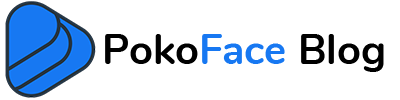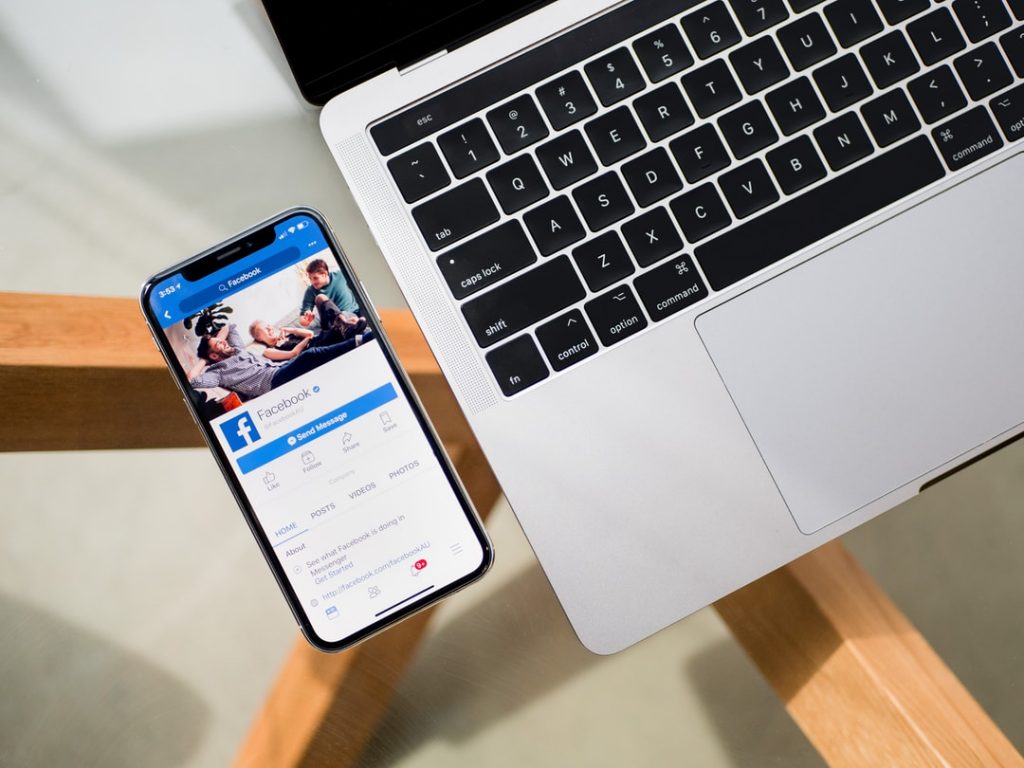Well, in answer to this question we have to give a little explanation. Because the steps to do this are more than one sentence. But let’s start by saying that playing Facebook video while making a video call is not difficult at all! In fact, depending on the app you use for video calling, you will be able to share anything on your phone with others. How? We will say.
How to share something with others in a video conference call in Facebook?
In fact, you are not showing the file to others, but you are sharing your phone screen with them. This is a very useful option that most video calling apps have. Screen sharing option. This option allows you to show the screen image of the phone to others instead of your own image. But how to enable this option during a video call in a conference call? The answer to this question depends on the application you use to make video calls. Here’s how to do it for the top 3 video calling services:
screen sharing on Facebook Messenger
If your question is How to play a FB video on a conference call, then you are a Facebook fan. Let us first explain that to make a group call on Facebook Messenger, you need to call the first person, then add the others to your video call using the + icon that appears on the page. Or first create a group of people you want to make a video group call with, and then start a video call with everyone using the camera button. Now suppose you want to play a video on your phone for others to see. This video can be from your gallery or from social media; It does not matter. So here is the answer to your main question.
Note: If you want to download Facebook videos or FB live videos you can use Free Online PokoFace Facebook Video Downloader.
If you are using Facebook Messenger mobile app, there are two ways. The first case is a list of more video calling options at the bottom of the page that you can see by swiping them up. Or it is minimized at the top of the page. In either case, you should look for an option called share your screen. You may also see its “two squares stacked” icon. As soon as you click on this option, a message explaining about mobile screen sharing will appear, which you must click on continue or start sharing.
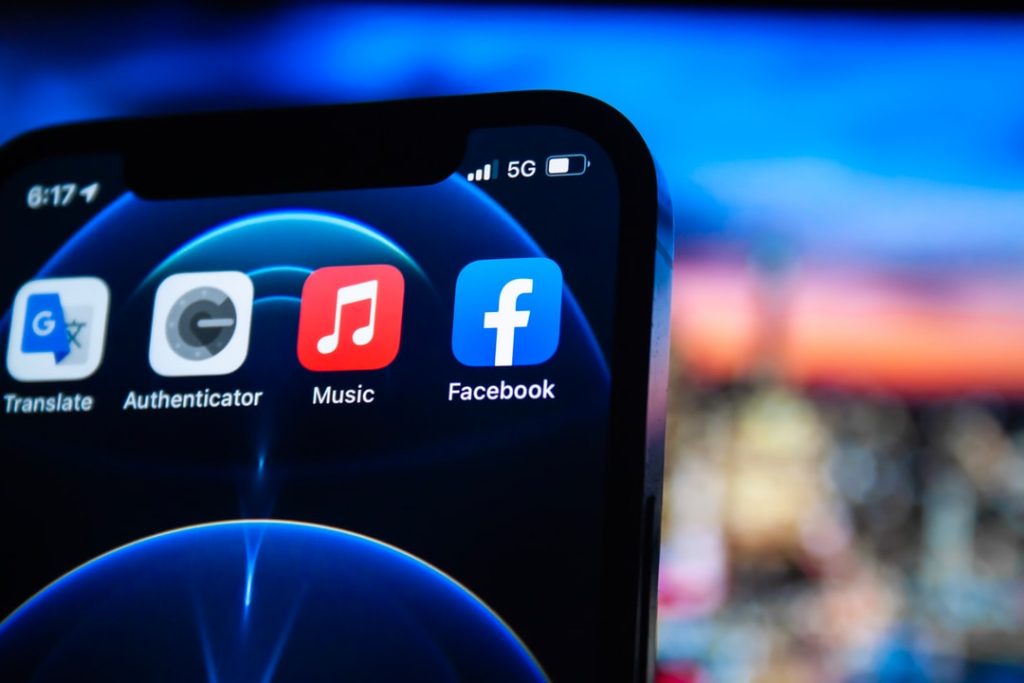
Now everyone in the video conference will see your phone screen. So, wherever you go, wherever you open the app, they will see it. Easily open the Facebook app, play your video and get your work done.
screen sharing in Google meet
As you know, to start a group video call on Google meet, just send a link to the conference participants to join this video call. Now click on the “present now” button. Or if you made a call on the touch screen, tap its icon. Now you are given a few options. You can either share your entire page, or a specific window. Either way, click the share button to start sharing.
screen sharing on Skype
One of the first apps that made video calling popular among users was Skype. To share a mobile or laptop screen while making a video call with Skype, just hit the + button. Then select the share screen … option. You will now be shown a preview of what is to happen. Click the share screen button again to begin the process. Scroll to your video and play it so that everyone in the video call can see it.