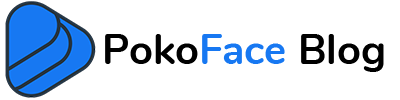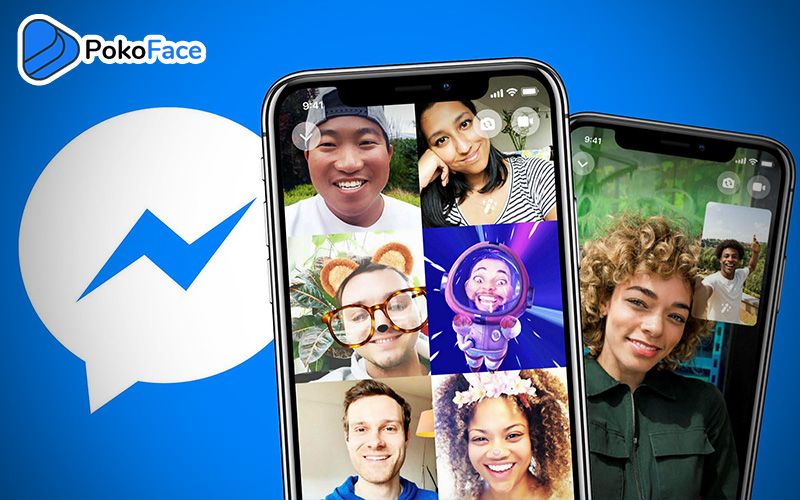Yes! Filters in video call is available for both the Android version of Facebook Messenger and the iOS version. You can easily activate cute filters while making a video call with this application, which can create happy times for you and your friends. In the following, we will explain the steps of activating this feature.
Use filters in video calls with FB Messenger
Facebook was perhaps the first platform to make video calling with a filter. That is why it became so popular among the younger generation. Especially since you can use this feature both in person-to-person conversations and in group calls! This feature can excite everyone, as you can add up to 50 people per video call with Facebook Messenger, and you have no time limit. Just follow the steps below and surprise them in your next video chat with your friends or family!
Step 1: Update the app
First of all, make sure you are using the latest version of Facebook. Because this feature may not be available in the version installed on your mobile. Click here to install Facebook Messenger Android version and iOS version here. Also make sure you have a strong and stable internet connection.
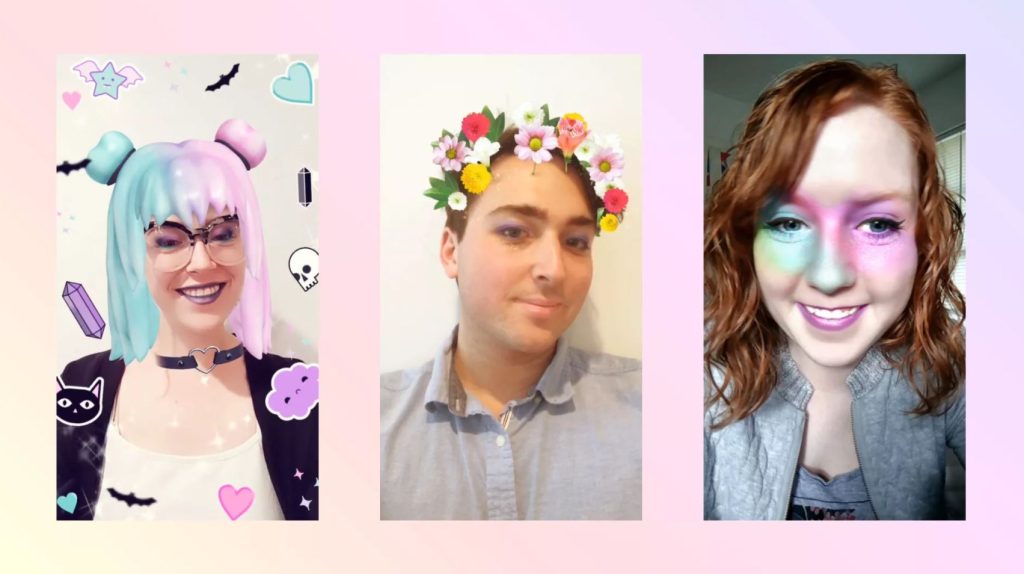
Step 2: Make a video call
Now open the Facebook Messenger app and search for one of the people you want to video chat with in your contact list. Go to the chat page with him and click on the video call button in the form of a camera icon at the top right of the phone. After connecting, if you want to invite other people to this video chat, you must press the + or add button and search for their names.
Step 3: Insert the filters
Now it’s time to add filters to your image. Tap the raindrop tab to open a list of all Facebook colors and lighting filters. Choose whichever you want. You can scroll between these effects and see a live preview of them during a video call. simply! We hope you enjoy this fun feature. If you also want to know how to use filters when video chatting in any of the other apps such as SnapChat or Instagram, just leave us a comment so we can prepare it for you.