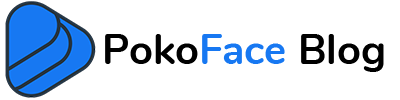The question is: My camera all of a sudden will not work on the video chat on FB messenger. What can I do?
Keep calm … we are going to take care of your problem and find the best answer for you. If the camera suddenly crashes during a video call on Facebook Messenger, there are several possible reasons. Depending on whether you have made a video call with your mobile or computer, follow the instructions below.
Solutions to fix the problem of the camera not working during a video call with FB Messenger on mobile
It seems that many Facebook Messenger users have faced this problem. Since we are not sure what caused this to happen, we will consider all possible solutions together:
Restart your phone
Try turning the phone off and on once before you panic. You can do this by holding down the volume down and power buttons for 10 seconds at the same time to force the phone to restart. When the phone is turned on, open Facebook Messenger again and see if the problem is resolved.

Make sure the camera itself works!
Maybe your problem is not the Facebook app or the video call. Once open the phone’s default camera app and check if the selfie camera is working properly. Otherwise, you may need to give your mobile phone to a service center to have the camera repaired.
Take a look at Messenger Accesses on your phone
All apps installed on the phone must be allowed to use the camera. To check the status of Facebook Messenger permissions, go to your phone’s settings section, find Messenger in the installed apps section. Now click on its info option and find the permissions section. Make sure that allow is selected in the camera field. If you still can’t use the camera in a video call after making these changes, move on to the next steps.
For FB users
Clear the application cache
At first glance, this solution may not be very relevant. But sometimes applications have small flaws that can be fixed by deleting their data from the phone. Note that if you clear the app cache, some of your information stored in Messenger may be deleted. To do this, just follow the path of the previous method to reach the info section. Now click on clear Cache/Data and confirm.
Reinstall the application
As a last resort, delete Messenger once and download and install the latest version again from a reputable store. If there is a software problem, it will be fixed.
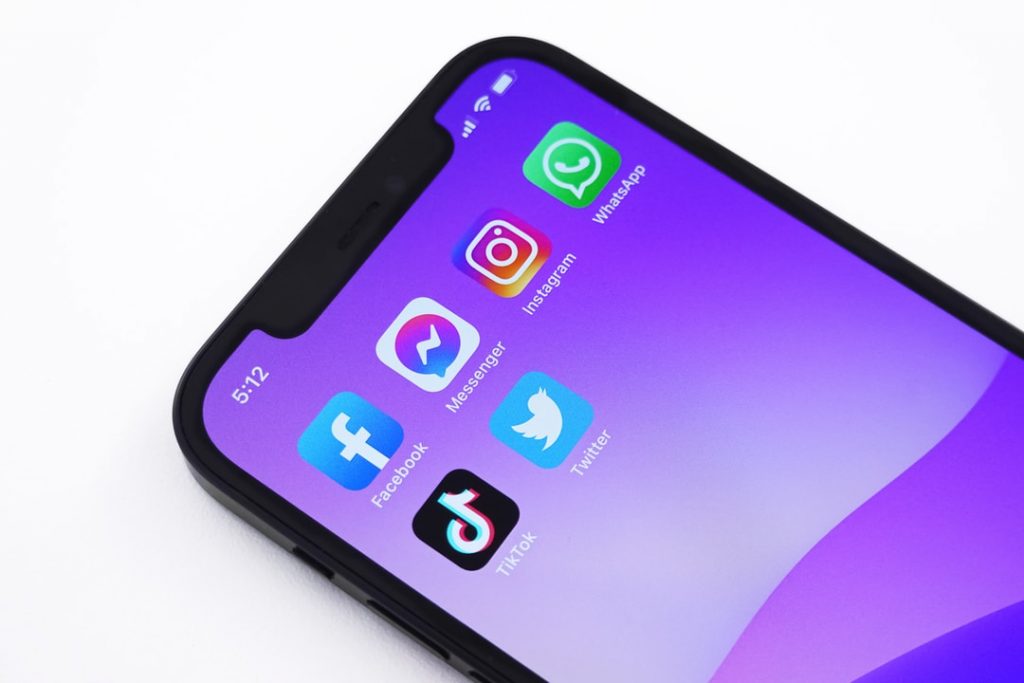
Solutions to fix the problem of the camera not working during a video call with FB Messenger on the computer
Since Facebook Messenger also has a desktop version, you may have trouble making a video call from a computer. Here are some solutions you can try one by one to solve the problem of video calling with Facebook Manager on the desktop:
Restart your computer
The same solution that we provided for the phone, here should be your first step. Because we are on the side of the software, their problem may be solved by restarting.
Reinstall the app
If restarting the computer does not solve the problem of video calling with Facebook Messenger, log out of your account once and delete the application. Install the latest version and login again. If there is a problem with the messenger app itself, it should be fixed this way.
Check the status of permissions
In computers, like mobile phones, you need permissions to access the camera through various applications. In Windows 10, go to the settings menu to check this issue. Tap privacy and select the camera from the list on the left.
In this section, the option “allow apps to access your camera” must be enabled. Otherwise, click change and activate it.
Make sure the default camera is selected correctly
Sometimes a laptop has a webcam and you have an external webcam connected. In this case, it is better to make sure which is the default camera of the system. To do this, go to Computer Settings, or if you are using the web version of Facebook Messenger, go to Chrome Browser through Settings> Site Settings> Camera.